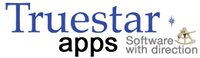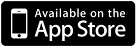
Configuring Your Calendar for My LDS Stake
Unique to My LDS Stake, is the ability to add ward and stake calendar events to your device's calendar using Apple's provided calendaring tools. Setting your device up to use the calendar feature is simple. Just follow these steps.
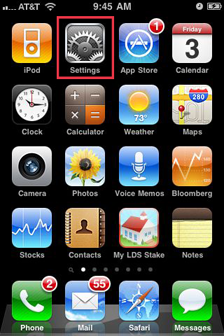
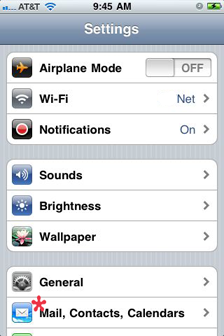
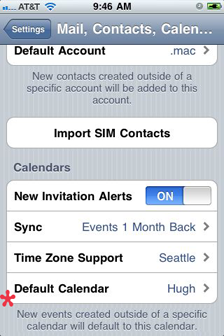
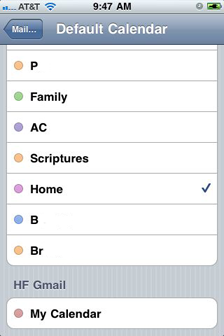
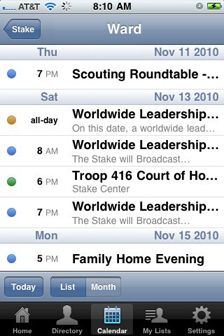
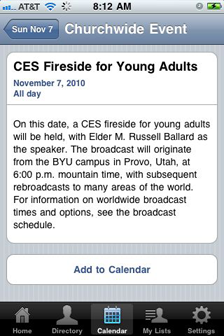
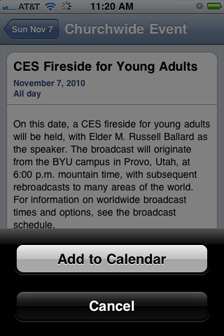
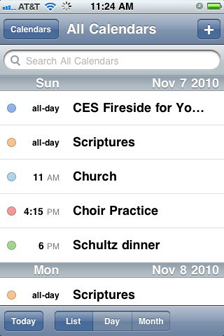
- Use the Settings app on your device to properly configure the use of the calendar.
- Scroll toward the bottom of the Settings screen and tap Mail, Contacts, Calendars.
- At the bottom of that screen, you'll see Default Calendar. Tap that to show a listing of all of your calendars. Select the one you want by tapping it.
- When using My LDS Stake to view your unit's calendar items, just tap the item you're interested in adding to you calendar.
- Tap the Add to Calendar button at the end of the item notes.
- Confirm that you wish to add the item, but tapping the Add to Calendar button, or don't add it by tapping Cancel.
- You can then use your device's Calendar app to see that the item has been added to your default calendar.
Whether you're using My LDS Stake on an iPhone, iPad or iPod touch, the method for getting the calendar set up is the same. Bear in mind that the iPad-specific version of My LDS Stake does not currently support the calendar feature. If you're using the iPhone version on the iPad, then these instructions will apply.
Note that the Apple calendar support requires that your device has iOS 4 on it. Those using the discontinued iOS 3.x will not see the option to add items to their calendars.