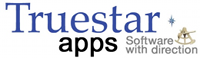Adding Events to Your iPhone or iPod touch Calendar
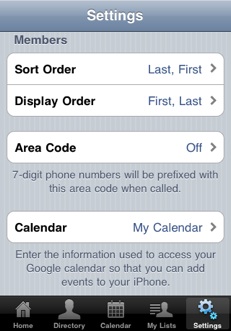
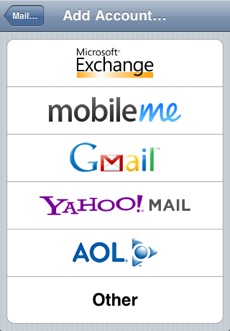
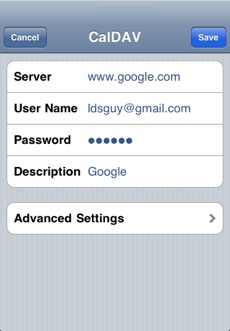
The iPhone and iPod touch do not support directly adding events to the primary calendar. That didn't stop us from thinking outside the box, though. Just follow these instructions and you'll be adding events to your iPhone/iPod touch calendar with just a tap.
Create a Google calendar
Sign up for a Google calendar if you don't already have one.
If you already have a Google account, sign in to activate the calendar service.
Add your Google calendar to My LDS Stake
- In My LDS Stake tap the Settings icon
- Scroll down to the bottom of Settings and select Calendar
Enter your Google calendar account information:
- In the Username field, enter your full Google Account email address
- In the Password field, enter your Google Account password
- Select Next at the top of your screen
- If you own more than one Google calendar, you will be prompted to select a calendar
Add your Google calendar to your iPhone or iPod touch Settings
Open the Settings application on your device's home screen.
- Open Mail, Contacts, Calendars
- Select Add Account...
- Select Other
- Select Add CalDAV Account
Enter your account information:
- In the Server field, enter www.google.com
- In the Username field, enter your full Google Account email address
- In the Password field, enter your Google Account password.
- In the Description field, enter the name you'd like to appear on the account
- Tap Next at the top of your screen
You can find more information about the process at Google.