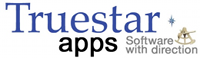Using a Passcode
Version 3 of My LDS Stake introduces a new security feature: passcodes. Similar to the passcode feature on your iPhone/iPod touch, you can set a four-digit passcode which will be required to start the app. This is another layer of defense that protects your ward and stake information from getting into the wrong hands.
Caution
The passcode is intended to be a secure layer of defense to protect your ward and stake information. As such there is no way to bypass it. If you forget your passcode, you will need to uninstall and then reinstall My LDS Stake.
Set a Passcode
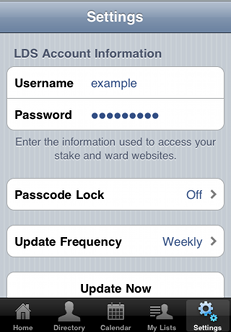
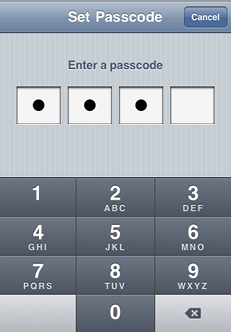
You can set a passcode by following these steps:
- Tap on Settings at the bottom-right corner of the screen.
- Tap on Passcode Lock.
- Enter the passcode you wish to set by tapping four digits.
- You will need to confirm the passcode by entering it again.
You will then be sent to the Passcode Lock settings, where you can turn the passcode off, change the passcode, or change how soon after unlocking the app you will be required to re-enter the passcode. Your passcode is now set.
Change how often the Passcode is required
By default, the passcode will be required every time you exit and restart My LDS Stake. This can be rather cumbersome, which is why you can configure the passcode to only be required after some interval of time has passed: a minute, 5 minutes, 15 minutes, an hour, or 4 hours.
You can change this setting on the Passcode Lock settings screen. You will already be there immediately after setting a passcode, or you can get there by tapping on Settings at the bottom-right corner of the screen and then tapping on Passcode Lock. You will be required to enter the passcode if one is set to gain access to the Passcode Lock settings screen.
On the Passcode Lock settings screen, tap Require Passcode to choose a different interval of time.
Entering the Passcode
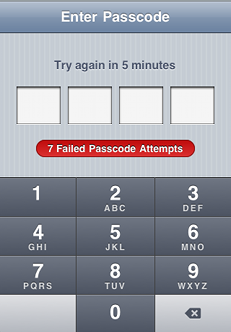
With the passcode set, you will be required to enter it at the following times:
- Whenever you start My LDS Stake (assuming it has been longer than the time interval described in the previous section).
- To gain access to the Passcode Lock settings.
- To turn the passcode off.
- To change the passcode.
When entering the passcode, My LDS Stake will remember the number of failed attempts. If the number of failed attempts exceeds five, you will be required to wait for progressively longer intervals of time: first a minute, then 5 minutes, then 15 minutes, and then an hour for all subsquent failed attempts.
Change the Passcode
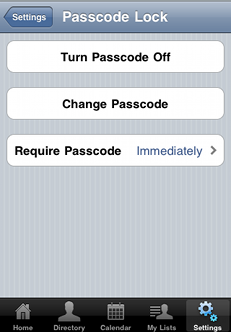
You can change the passcode on the Passcode Lock settings screen. You will already be there immediately after setting a passcode, or you can get there by tapping on Settings at the bottom-right corner of the screen and then tapping on Passcode Lock. You will be required to enter the passcode if one is set to gain access to the Passcode Lock settings screen. Once there:
- Tap Change Passcode.
- Enter your old passcode.
- Enter the new passcode you wish to set.
- Confirm the passcode by entering it again.
Turn the passcode off
You can turn the passcode off on the Passcode Lock settings screen. You will already be there immediately after setting a passcode, or you can get there by tapping on Settings at the bottom-right corner of the screen and then tapping on Passcode Lock. You will be required to enter the passcode if one is set to gain access to the Passcode Lock settings screen. Once there:
- Tap Turn Passcode Off.
- Enter the passcode.
The passcode will be turned off and you will be sent to the Settings screen.