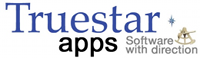Understanding Update Status
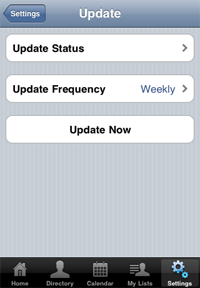
The Update on Updates
As you can imagine, there is a lot that goes into downloading all the data for a stake. Because My LDS Stake provides a wealth of information, including member and leader lists, calendars, lessons and pictures, it can take a little time to get all of that information on your iPhone or iPod touch.
The Update Status screen is useful in helping to figure out what data you've received and when your last update completed. We also find that it's somewhat engaging for people to just watch the data being downloaded and placed on their device - that was an unintended benefit.
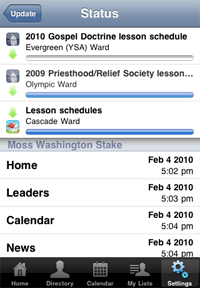
How it works
Once an update has been started (either automatically or because you tapped "Update Now") you can see the what's being updated by tapping the Update Status button. Your display is divided into two panes: the top showing the data that's currently being downloaded; the bottom showing the last update of a particular set of data.
What you see
The top half of the display (as shown to the right) shows what's happening with the data. The top two lines show what's being downloaded from LDS.org. The third row shows what's currently being written to your device. The bottom half of the screen shows the individual components of what makes up your ward and stake data, and when that part was last downloaded. The bottom half even scrolls so you can see when all of your data was last downloaded.
Starting and Stopping an Update
Using the Update Now button, you can initiate a fresh update of the data on your device. My LDS Stake can be set to automatically update your data, or you can force it to occur when that button is tapped. Likewise, you're able to tap the Stop Updating button to terminate the download. Be aware that you may have an incomplete set of data if you stop an update before it is complete.